Well, the very first thing to do, obviously, is to get the software started.
(Click to enlarge)
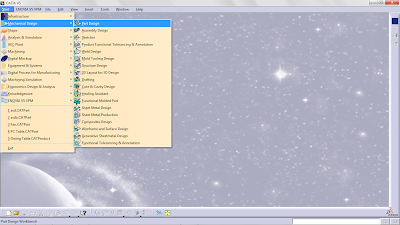
A New Part window will appear. Replace Part 1 with whatever you want to name your file. For now, let's name it Box and select the OK button.
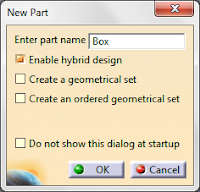
On the left side of the screen, you will see the tree which will list
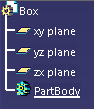
all the parts of your drawing. Select the xy plane and then
select the Sketch
 tool. This will bring up a screen filled with grids and this is called the Workbench.
tool. This will bring up a screen filled with grids and this is called the Workbench.Select the Rectangle tool which is located on the Profile toolbar on the right side of the screen. If you can't find it there, just click and hold the left button while dragging the toolbar onto the screen until the Profile toolbar appears.
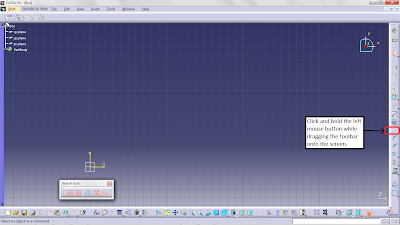
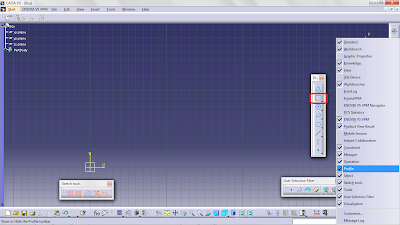 Once you found the Profile toolbar, select the Rectangle tool and draw a rectangle with a length of 300 mm and height of 200 mm (One small box is equivalent to 10 mm). Then, select the Exit Workbench
Once you found the Profile toolbar, select the Rectangle tool and draw a rectangle with a length of 300 mm and height of 200 mm (One small box is equivalent to 10 mm). Then, select the Exit Workbench  tool to return to the 3D view.
tool to return to the 3D view.While selecting Sketch 1 on the tree, select the Pad
 tool. A Pad Definition window will appear and set the length to 100 mm. Click Preview to see the result. If you are satisfied with the result, click OK. Now you have created an oblong.
tool. A Pad Definition window will appear and set the length to 100 mm. Click Preview to see the result. If you are satisfied with the result, click OK. Now you have created an oblong.Select the top surface of the oblong and select the Sketch
 tool. Now select the Rectangle tool and draw another smaller rectangle within the surface.
tool. Now select the Rectangle tool and draw another smaller rectangle within the surface.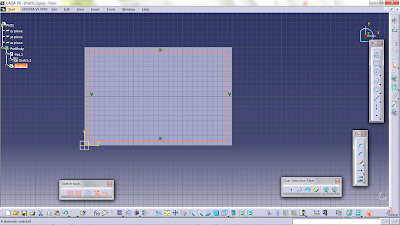 Exit the workbench. While selecting the rectangle which you have just drawn, select the Pocket
Exit the workbench. While selecting the rectangle which you have just drawn, select the Pocket  tool. A Pocket Definition window will appear. Set the depth to 90 mm and select OK. If you have followed the steps earlier, your box should be looking like in the picture below.
tool. A Pocket Definition window will appear. Set the depth to 90 mm and select OK. If you have followed the steps earlier, your box should be looking like in the picture below.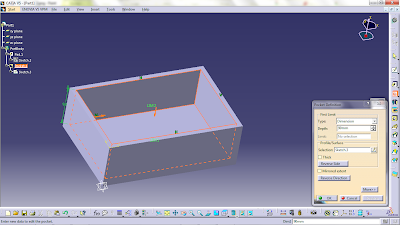
You have now created your first object using Catia v5.
Remember to save it just like how you save other files.
That's all for now. See you in my next tutorial. Till then, familiarize yourself with Catia v5 by playing around with it.
Thank you!
ReplyDeleteThats what i need to start with the software!
now i will be surfing around your blogspot in order to make all the tutorials you had here...
Thanks you!
Looking for the best CATIA Training in Bangalore, then don't delay join IntelliMindz CATIA Training in Bangalore. Join our CATIA training to get hands-on training and practice in CATIA Software. Any Queries call @ 9655877677. IntelliMindz is the best IT Training Institute in Bangalore with placement, offering 200 and more software courses with 100% Placement Assistance.
DeleteCATIA Course in Bangalore
CATIA Course in Chennai
CATIA Online Course
Your Page is helpful for people like me. It would be better if you include some video tutorial. This might give us the right view of the working process. Thanks for the posts.
ReplyDeleteIf you wish, Just try to visit my Blog and post your comments and suggestions.
BlogName : www.globeinourhands.blogspot.com
hey thanks buddy ...its really awesome, i must appreciate your work
ReplyDeleteThank you. i learned to draw my first object using catia! :)
ReplyDeleteGreat Post! Thanks for sharing. Keep sharing such information.
ReplyDeleteJoin Online CATIA Training and Certification Course in Gurgaon
Are you interested in studying CATIA? If yes then get a 100% Job-oriented CATIA Training and Certification Course in Gurgaon. At Ducat, we offer advanced CATIA Training by 10+ years of experienced trainers and they provide you practical knowledge of CATIA on real-time projects. We are the most trusted and recommended CATIA Training Institute in Gurgaon , and offer online and offline classes for students. So enroll today and get the best CATIA Training. For more details about the course, you can call our expert at 70-70-90-50-90
Catia Training in Delhi
ReplyDeleteCATIA institute in Noida
ReplyDelete
ReplyDeleteCatia Training in Noida
CATIA Course in Gurgaon
ReplyDeleteRespect and I have a nifty provide: House Renovation Canada how to renovate a house
ReplyDeleteRespect and that i have a nifty offer: How Much Budget For House Renovation entire home renovations
ReplyDelete